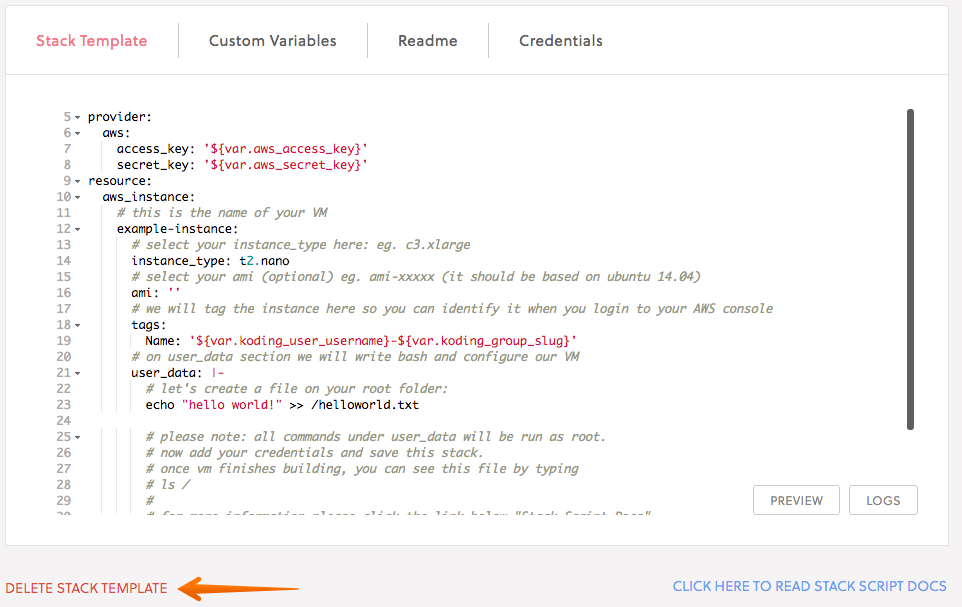FAQ
- How do I create a new Koding Team?
- What is a stack file?
- How do I invite new team members?
- How do I setup a stack for my team?
- I receive an error related to the parameter
availabilityZonewhen creating my stack file! - Me or one of my teammates is receiving an error
InstanceLimitExceededwhen building a stack - How can I delete a stack?
- How can I delete a stack template file?
How do I create a new Koding Team?
- Creating a team in koding is easy and straight forward, just go to www.koding.com, click Sign Up for a new account and follow the on screen steps.
What is a stack file?
- Koding for Teams allows you to create a development Stack for your team. A stack file is a YAML file that describes the complete environment configuration which may include multiple VMs with different packages and applications installed on each VM. During the Stack setup, you can also configure a code pull from any of the famous code repository providers.
How do I invite new team members?
- Go to Team settings
- Click Invitations from left pane
- Type in user(s) email, and optionally their first and last names. Check “Admin” if they will be admin users
- Click Invite Members
How do I setup a stack for my team?
- Click Stacks from the left side bar
- Click Group Stack Templates
- Click Create New Stack
Please check the Stack setup guide at Create a stack
I receive an error related to the parameter availabilityZone when creating my stack file,ex:
Error applying plan: 1 error(s) occurred: *aws_subnet.main_koding_subnet: Error creating subnet: InvalidParameterValue: Value (us-east-1b) for parameter availabilityZone is invalid. Subnets can currently only be created in the following availability zones: us-east-1d, us-east-1a, us-east-1c, us-east-1e.
- This is related to your AWS account, you may try to change the Region in your credentials tab within the stack setup phase:
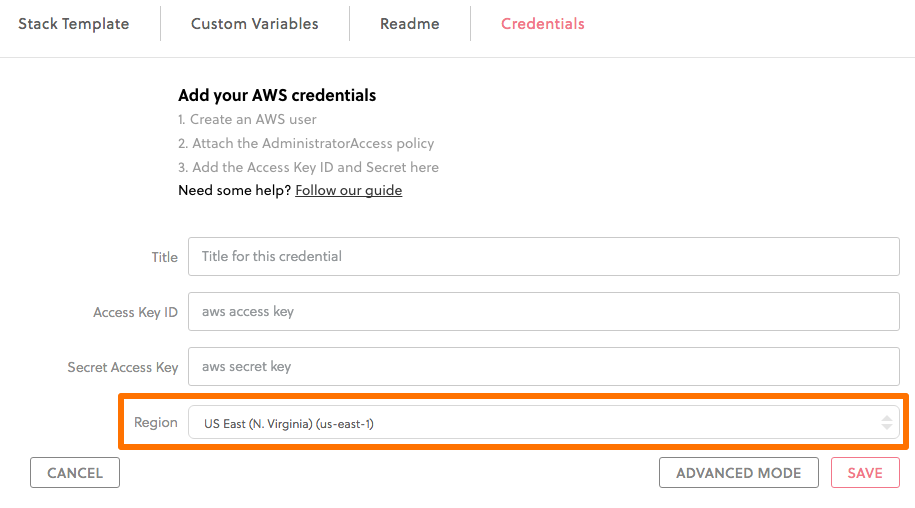
Me or one of my teammates is receiving an error InstanceLimitExceeded when building a stack:
aws_instance.apache_server: Error launching source instance: InstanceLimitExceeded: Your quota allows for 0 more running instance(s). You requested at least 1 status code: 400, request id:
- Check the number of VMs in your AWS account, the error indicates that you exceeded your maximum allowed VMs. Follow the AWS Terminate Your Instance user guide to shutdown some of the unused VMs. Make sure you select the correct region in your AWS account dashboard.
How can I delete a Stack?
-
To delete the stack and the entire VMs created in this Stack, click on the Stack name from the left side panel and click Destroy VMs.
All your data on these VMs will be completely lost.
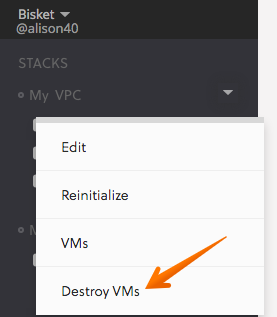
-
Click on Stacks from left side panel, click the Remove From Side Bar on the stack you want to remove
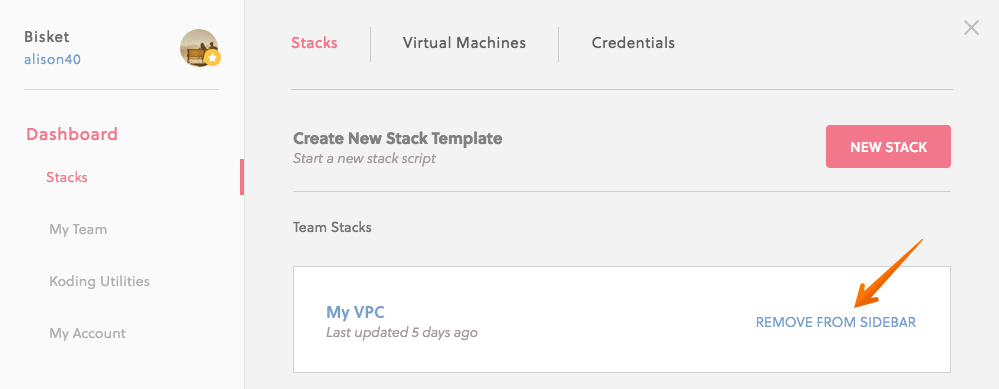
ALERT: If you have only one stack you will not be able to delete it. You need to have at least two to be able to delete one of them.
How can I delete a stack template file?
- Click on STACK from the left side bar to open the stack catalog, click Stacks, open the stack you want to delete (click on its name) and click Delete Stack Template.