Use your own IDE
INTRODUCTION:
You can use your own machine to connect to your VMs and edit your files using your favorite local tools by using kd tool.
Please note that to install kd:
- sudo permission on your local machine is required
- works only on OSX and Linux
- kd is currently in beta
Step 1: Get the kd install command
Click on STACKS from the left side bar to open your Dashboard, and go to Koding Utilities
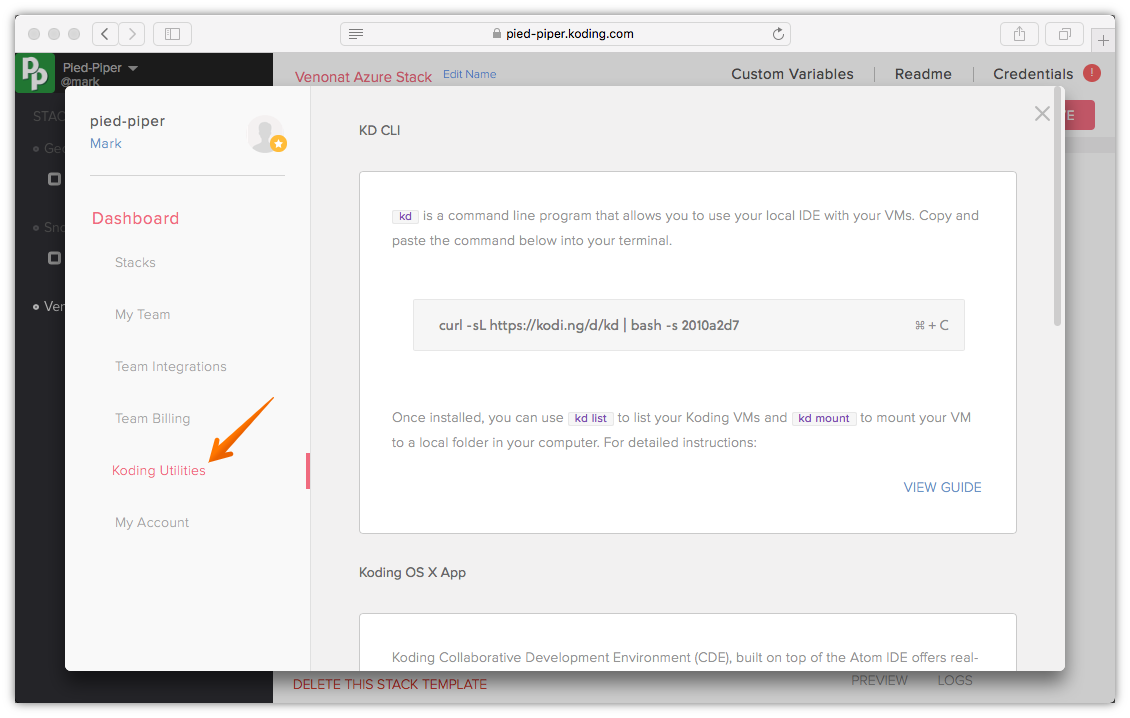
Step 2: Copy the command and paste it into your local machine
Click Select and copy the kd install command
paste in terminal & run..
john@johns-mac:~ $ curl -sL https://kodi.ng/d/kd | bash -s 901f9a44
Hello, this is the Koding application (kd) installer.
This installer requires sudo permissions, please input password if prompted...
Password:
Downloading kd...
% Total % Received % Xferd Average Speed Time Time Time Current
Dload Upload Total Spent Left Speed
100 11.0M 100 11.0M 0 0 160k 0 0:01:10 0:01:10 --:--:-- 242k
Created /usr/local/bin/kd
Downloading...
Created /opt/kite/klient/klient
Authenticating you to the KD Daemon
Authenticated successfully
Created /etc/kite/kite.key
Verifying installation...
Successfully installed and started the KD Daemon!
Success! kd has been successfully installed. Please run the
following command for more information:
kd -h
john@johns-mac:~ $
Step 3: Mount your VM to local folder
Use the kd list and kd mount to mount your machine to a local folder
Use kd list to view all your Koding cloud VMs:
john@johns-mac:~ $ kd list
TEAM LABEL IP ALIAS MOUNTED PATHS
1. bloom example_1 52.49.116.216 grape
Use kd mount to mount your cloud VM to a local folder and start editing your files using your favorite local editors. You can use the ALIAS name to mount your VM:
john@johns-mac:~ $ kd mount grape ./grape
The mount folder does not exist, would you like to create it? [Y/n]y
Mount success.
john@johns-mac:~ $ cd grape
john@johns-mac:~/grape $ ls
john@johns-mac:~/grape $ ls -a
.bash_logout .bashrc .config .profile
You have now mounted the cloud VM on a local folder called ‘grape’. You can use to mount you VM on any folder name. All changes within your mounted folder will actually occur on your cloud VM. Here’s a quick walkthrough of how you can use kd to edit your cloud VM files
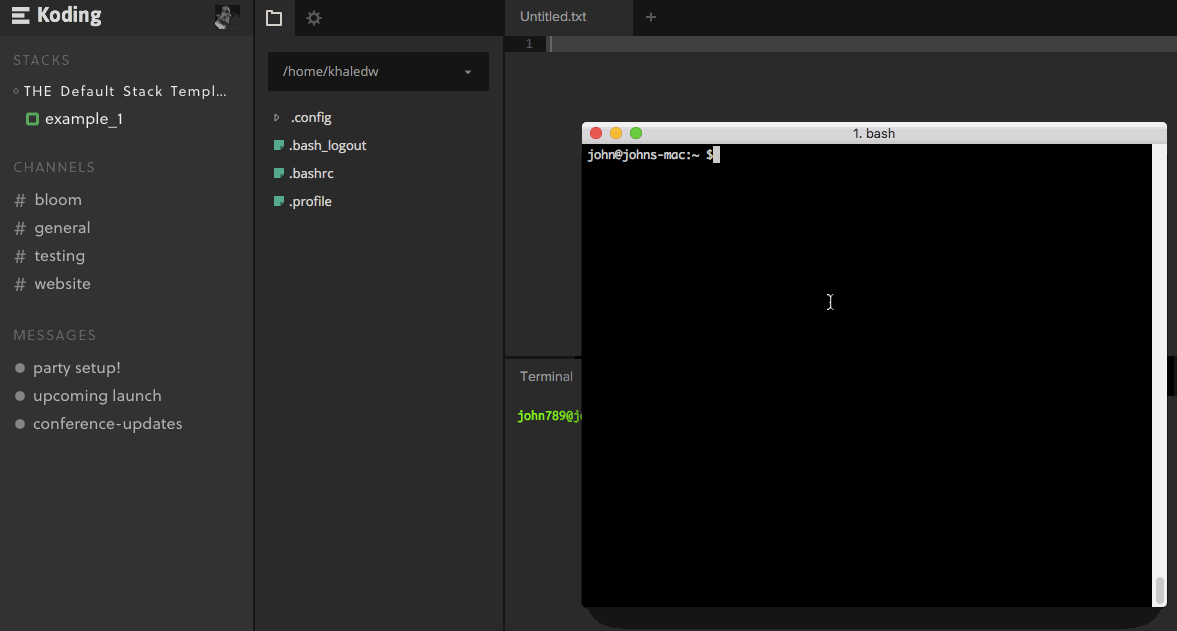
Congratulations, you are done! You now know how to use kd to mount your VM on a local folder and start using your favorite editor. All your edits will be saved on your cloud machine(s).
See more information about KD here